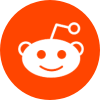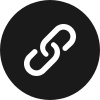2 Answers
2 Answers
Well, from my experience, what you really need to do is just play around with the settings a bit. Start with the basics, like adjusting the lighting in your room. More light usually helps make things clearer. Then, tweak the settings in the software that comes with your webcam. Increase the resolution if you can. If it still looks bad, maybe it’s time to buy a new one. I had to upgrade to a better model last year, and it made a huge difference.
 Upvote:278
Upvote:278


Understanding Webcam Specifications and Settings for Enhanced Quality
Improving your webcam’s video quality primarily revolves around understanding its specifications and making optimal adjustments. Essential aspects to consider include resolution, frame rate, and lighting conditions. Resolution is a critical factor; webcams typically offer 720p, 108ied to your webcam and internet speeds. Enhancing natural lighting or adding dedicated video lighting can significantly improve quality by reducing graininess and improving clarity.
To further optimize video quality, employ software tools that can adjust sharpness, contrast, and exposure. Also, ensure to regularly update your webcam’s drivers and firmware, as manufacturers often release enhancements that improve performance.
 Upvote:219
Upvote:219