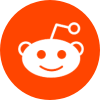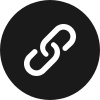1 Answers
1 Answers
Creating a custom skin for Minecraft can be an exciting endeavor, but ensuring its compatibility across all platforms is essential for a seamless experience.
Q: What do I need to consider when creating a custom skin for Minecraft?
When designing a custom skin, it’s important to remember that Minecraft has different platforms, including Java Edition, Bedrock Edition, and console versions. Each platform has its own requirements and limitations.
A: Key considerations include:
- **Resolution**: Stay within the 64×64 or 128×128 pixel dimensions.
- **Format**: Use PNG format for your skin.
- **Layers**: Ensure your skin is compatible with 3D layers if for Bedrock Edition.
- **Platform Restrictions**: Be aware of any restrictions specific to the platform, such as the need for skin packs on consoles.
Q: How do I apply my custom skin across different platforms?
To apply your custom skin on various platforms, follow the outlined steps below:
- **Java Edition**: Upload via the Minecraft.net profile page.
- **Bedrock Edition**: Use the Minecraft app to upload your skin directly.
- **Consoles**: Purchase or upload skin packs that include your custom skin if applicable.
A: Process Chart:
| Platform | Steps to Apply Custom Skin |
|---|---|
| Java Edition | Upload on Minecraft.net |
| Bedrock Edition | Directly via Minecraft App |
| Consoles | Use Skin Packs |
Q: What common issues arise when applying custom skins?
Here are several common issues to consider:
- **Corrupted Files**: Ensure your PNG file is not corrupted.
- **Incorrect Dimensions**: Verify the dimensions conform to platform requirements.
- **Platform Limitations**: Be aware of whether the platform supports custom skins.
- **Version Conflicts**: Ensure you are using the correct version of Minecraft corresponding to your skin.
A: Problem-Solution Table:
| Problem | Solution |
|---|---|
| Corrupted PNG | Recreate or redownload the skin file |
| Wrong dimensions | Resize your image appropriately |
| Platform does not support | Check platform guidelines for skin usage |
| Version not matching | Update to the latest or required version |
Q: Are there any tools you recommend for creating custom skins?
There are several popular tools available for creating and editing custom skins:
- **Nova Skin**: A web-based skin editor that allows easy editing and saving.
- **MCSkin3D**: A powerful downloadable application for skin creation.
- **Skinseed**: An app designed for mobile users to create and share skins.
A: Mind Map for Skin Creation:
Here’s a simple text-based mind map:
- Custom Skin Creation
- Platforms
- Tools
- Web Editors
- Mobile Apps
- Desktop Software
- Compatibility
- Application Process
- Common Issues
Q: Is there a best practice for ensuring skin compatibility?
The best practices include:
- **Testing**: Always test your skin on the targeted platforms.
- **Feedback**: Get user feedback on how the skin appears on various devices.
- **Documentation**: Familiarize yourself with the specific guidelines provided by each platform.
A: Summary Chart of Best Practices:
| Practice | Description |
|---|---|
| Testing | Verify skin appearance on all target platforms |
| Feedback | Gather insights from users on their experiences |
| Documentation | Read guidelines from official Minecraft resources |
By considering these important aspects, you can successfully create and apply a custom skin that works across all Minecraft platforms, ensuring all players can enjoy your creative work.
 Upvote:957
Upvote:957