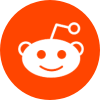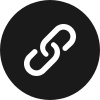1 Answers
1 Answers
Optimizing your home Wi-Fi settings can significantly enhance your internet experience. Here’s a comprehensive guide on the best settings for your home Wi-Fi router.
1. Choose the Right Band
- 2.4 GHz: Offers better range but lower speeds. Ideal for larger areas.
- 5 GHz: Provides faster speeds but shorter range. Suitable for smaller spaces with multiple devices.
2. Secure Your Network
Wi-Fi Security Protocols:
| Protocol | Security Level | Recommended? |
|---|---|---|
| WEP | Low | No |
| WPA | Medium | Yes (but limited) |
| WPA2 | High | Yes |
| WPA3 | Highest | Yes |
3. Update Firmware Regularly
Always keep your router’s firmware up-to-date. This ensures you have the latest security patches and performance enhancements.
4. Change Default Settings
- Router Name (SSID): Change to something unique but non-identifiable.
- Password: Use a complex password to reduce unauthorized access.
- DHCP Settings: Enable DHCP to automatically assign IP addresses to devices.
5. Optimize Channel Settings
Common Wi-Fi Channels:
| 2.4 GHz Channel | 5 GHz Channel |
|---|---|
| 1, 6, 11 | 36, 40, 44, 48, 149, 153, 157, 161 |
Use tools like Wi-Fi analyzers to identify less crowded channels.
6. Quality of Service (QoS)
Enable QoS settings to prioritize bandwidth for high-demand applications like gaming and streaming.
7. Positioning Your Router
- Place your router in a central location.
- Avoid obstructions like walls and furniture.
Mind Map for Best Settings:
– Band Selection
– Security Settings
– Firmware Updates
– Changing Defaults
– Channel Optimization
– QoS Settings
– Router Positioning
8. Conclusion
By following these best practices, you can enhance your home Wi-Fi performance. Regularly review and adjust settings as needed to keep your network secure and efficient.
 Upvote:899
Upvote:899